Elderly users of digital devices are increasing in numbers. More than half of online seniors in America use Facebook nowadays.
As seniors continue to make up a growing portion of today’s digital society, it is important that they be able to confidently use their devices. These are five ways you can help make digital devices easier to use for seniors.
1. Enable Zoom Magnification
Magnification is a great way to increase the zoom level on devices to temporarily enlarge items displayed on the screen. Since system settings like font and icon sizes are preserved, it is especially useful if the device is used by multiple people, such as younger relatives who don’t require magnification.
On Android devices, enable magnification by going to Settings > Accessibility > Magnification gestures, then setting the switch to On.
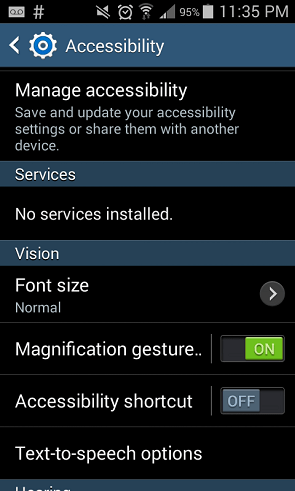
Once they are enabled, you can use the following gestures for control:
- Triple-tap anywhere on the screen to zoom in and out. A light blue border will appear along the edge of the screen while it is zoomed in.
- Drag two fingers across the screen to pan around.
- Pinch two fingers together or spread them apart to adjust the zoom level.
On iOS devices, enable magnification by going to Settings > General > Accessibility > Zoom, then turning the switch On.
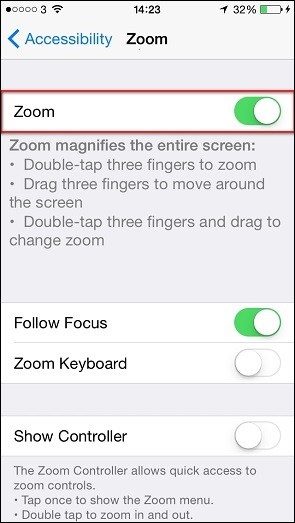
IOS control gestures are similar to Android’s.
- Double-tap three fingers anywhere on the screen to zoom in and out.
- Drag three fingers across the screen to pan around.
- Double-tap three fingers and drag up and down to adjust the zoom level.
Additionally, you can enable the Zoom Controller — a translucent, floating button that provides advanced zoom functionality — via Settings > General > Accessibility > Show Controller.
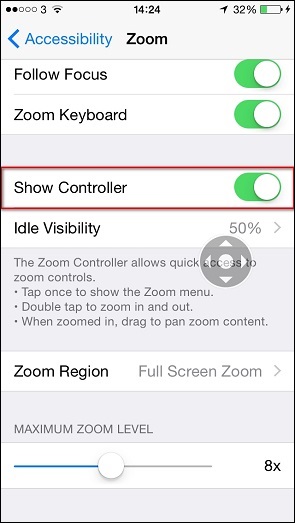
Once the controller is enabled, you can toggle between windowed and full-screen zoom modes (especially useful on larger-display devices like iPads), apply display filters, and use a drag slider instead of gestures to change the zoom level.
On Windows devices, enable magnification by pressing Windows key + U, then clicking Start Magnifier.
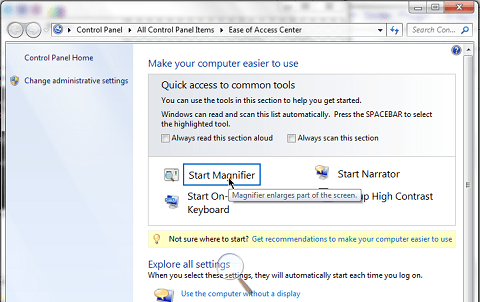
You can adjust the zoom level by clicking the magnifying glass, then the + and – buttons. Moving the cursor to the edges of the screen pans the view. You can change settings like mouse pointer and keyboard focus by clicking the magnifying glass, then the gear icon.
Many Windows programs, such as Chrome and Firefox, allow you to easily change the zoom level by using the keyboard shortcuts of Ctrl + Wheel Up and Ctrl + Wheel Down to zoom in and out. To reset the zoom level back to 100 percent, press Ctrl + 0.
Additionally, if the senior is using a touch-enabled Windows device, pinch-to-zoom works in many programs, including Internet Explorer and Chrome.


Comments are closed.