3. Enable Spoken Audio Feedback
Google TalkBack, installed on all Android devices, provides spoken feedback when the user interacts with different elements of the user interface. When the feature is enabled, launching the Gallery app, for example, will trigger it to announce, “Gallery, showing 1 of 5.” When switching orientation modes, it will say “Portrait” or “Landscape.”
A text-to-speech engine must be installed and enabled for TalkBack to function. To check if one is installed, go to Settings > Accessibility > Text-to-speech options. Under Preferred TTS engine, if nothing is listed, download Google Text-to-speech — an excellent engine that powers apps to read text aloud in many different languages — and enable it here.
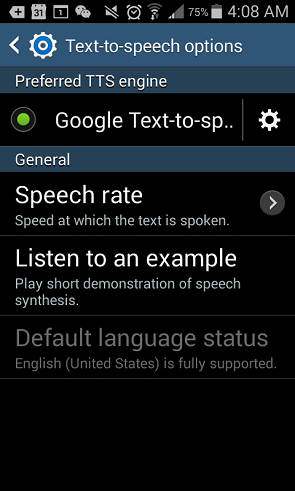
Then go to Settings > Accessibility > TalkBack and set the switch to On.
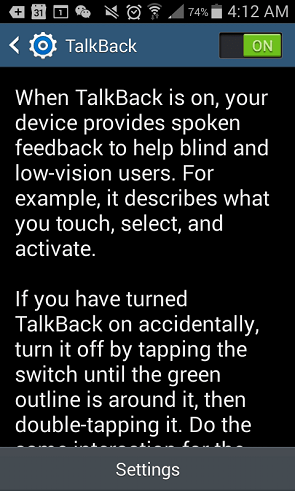
Once TalkBack is enabled, gliding your finger along the screen will cause a colored outline to appear around objects like buttons and text. It will then describe what was touched. Because gestures like swiping and single-tapping are used to select things for TalkBack, two fingers must now be used to swipe, and double-tap to activate selections.
Since TalkBack creates such a unique user experience — where universal gestures for interacting with the device become fundamentally modified — you must assess whether the senior will be comfortable enough using it before committing to teaching him or her to rely on it.
VoiceOver is the iOS equivalent of TalkBack. It also allows you to tap or drag to select items to be read aloud, and similarly announces things like push notifications and system events like screen dimming. To enable VoiceOver, go to Settings > General > Accessibility > VoiceOver; then turn the switch On.
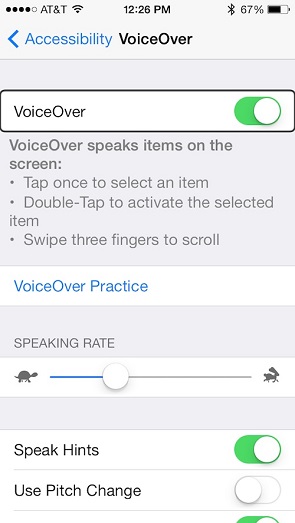
Once VoiceOver is enabled, just as with TalkBack, you must use double-taps to activate selections, and three fingers to swipe.
On Windows devices, you can use the built-in Narrator for audio feedback on dialog boxes, window controls and text. Enable it by pressing Windows key + U and then clicking Start Narrator.
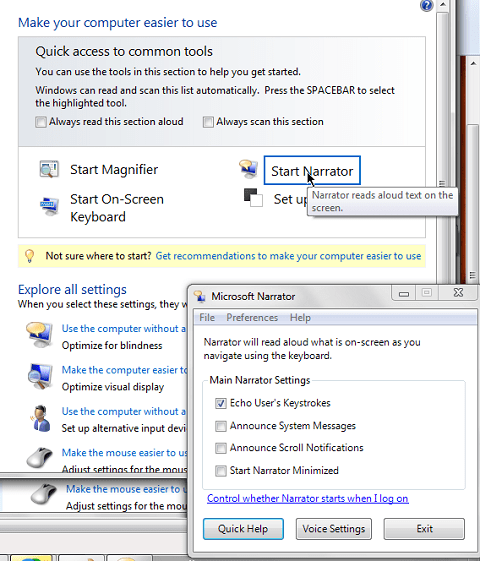
Unlike on Android and iOS devices, text and buttons are read in sequential order, instead of based on touch selection.


Comments are closed.