4. Make Text High-Contrast
Displaying text in high contrast is another effective way to improve readability for seniors. You can create this effect on iOS devices by going to Settings > General > Accessibility > Invert Colorts and setting the switch to On.
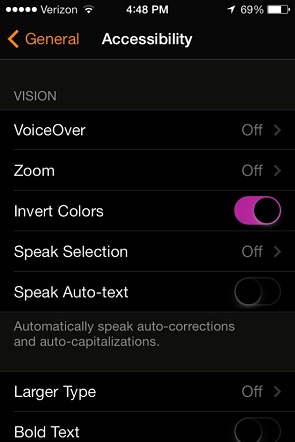
On devices running Android 5.0 Lollipop and higher, activate color inversion by checking the box in Settings > Accessibility > Inverted rendering.
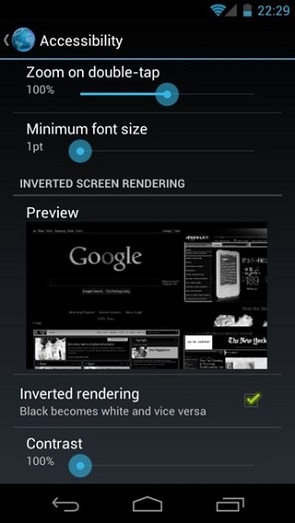
Enable high contrast on Windows computers by pressing the Windows key + U, clicking Set up High Contrast, and checking the box next to Turn on or off High Contrast.
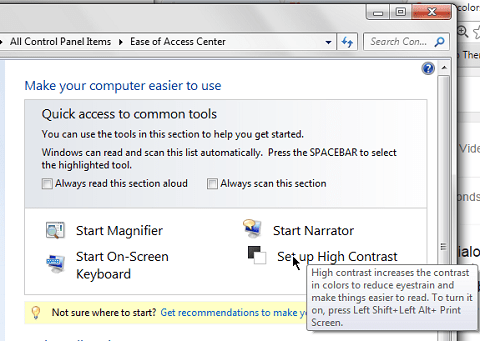
Once high contrast is enabled, pressing Left Shift + Left Alt + PrtScr toggles color inversion on and off. If the senior is using a laptop, the Fn key may also be required in the key-press combination.
Additionally, you can install Google’s High Contrast browser extension in Chrome to invert the colors of webpages, without the need to adjust system settings.
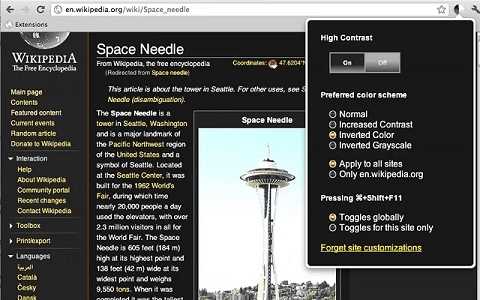
Once the extension is installed, enable the effect by clicking the icon next to the address bar and then setting the switch to On. Another way is to press Shift + Alt + F11.


Comments are closed.